Contact
IT Help Desk
Governor’s Building Room 114
201 Community College Drive
Baton Rouge, LA 70806
(225) 216-8448
helpdesk@mybrcc.edu
Handling Quarantined Email
Legitimate messages placed in quarantine may be released into your inbox one of two ways:
- directly from the daily spam notification email message or
from the https://security.microsoft.com/quarantine (more info below). - Users can check the quarantine portal anytime or whenever they are missing expected email.
From the spam notification message:
If you receive mail that has been placed in quarantine, you'll receive a message like
that shown in image below. The following options will be available to you by clicking
the respective links in the message or you can choose to do nothing.
Release to Inbox – message is removed from quarantine and placed in your inbox.
Do nothing – message is left in quarantine and deleted automatically after 15 days.
Review Message – You can review all quarantined mails in quarantine (more info below).
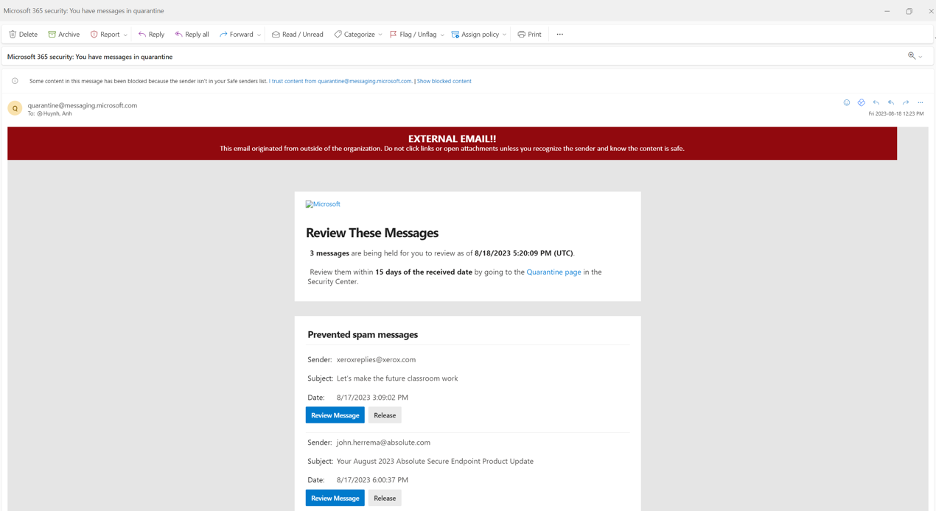
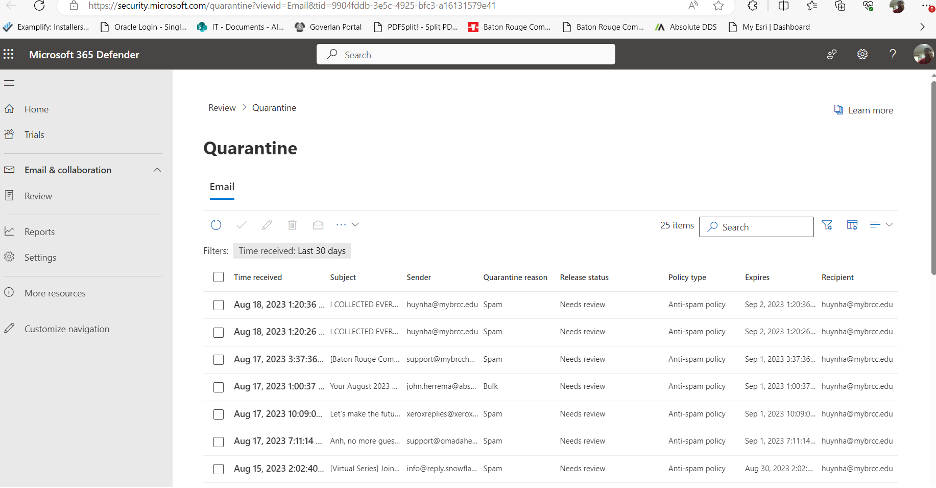
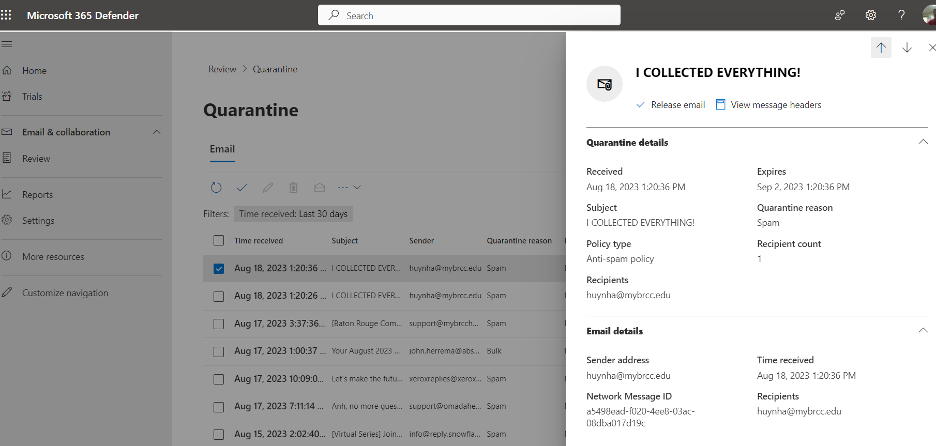
From Microsoft 365 Defender:
Quarantined email can also be handled in the Office 365 Defender.
- Go to https://security.microsoft.com/quarantine
- Click Email & collaboration and then click Review.
- Click Quarantine - A list of your emails in quarantine are displayed.
- Click any message to select it, then choose from the options given:
- Release message
- View message header
